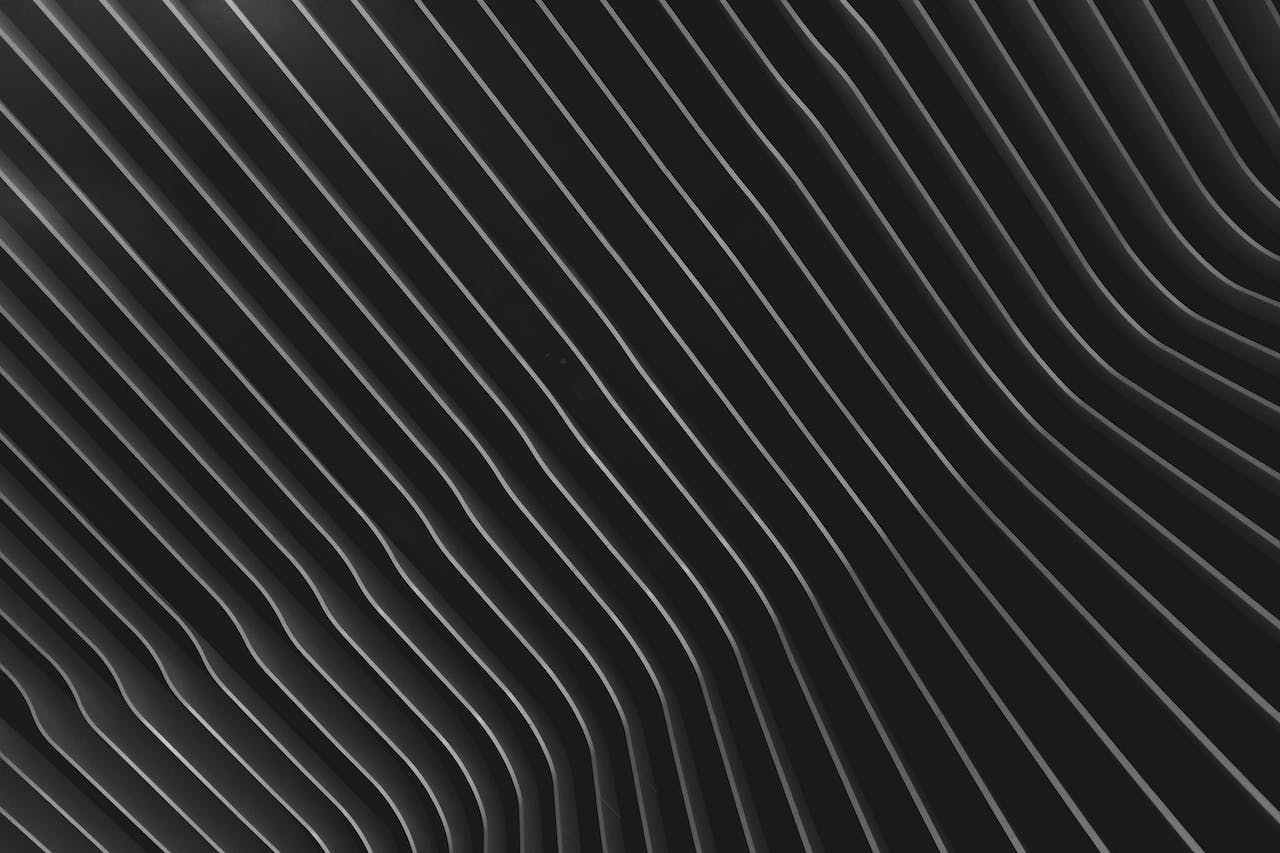Kaleidoscope
No-code kaleidoscope effect using attributes powered by Three.js
Snippet
Copy the <script> and paste it in the <head> tag or before </body>
<!-- Snippets by The Lazy God • Kaleidoscope -->
<script defer src="https://cdn.jsdelivr.net/npm/[email protected]/three.min.js"></script>
<script defer src="https://cdn.jsdelivr.net/gh/the-lazy-god/[email protected]/tlg-kaleidoscope.min.js"></script>Required setup
- Define canvas container(s)
- Define image source element(s)
Define canvas container(s)
Add the attribute tlg-kaleidoscope-canvas to any div element you want to contain a kaleidoscope effect. Size the element with height and width to define the size of the kaleidoscope effect.
Define image source element(s)
Within each canvas container, include one or more image elements with the attribute tlg-kaleidoscope-image. These images will be used in the kaleidoscope pattern. If more than one image element is used a random will be chosen on page load.
Note: You can hide the source images with display:none;
Animation mode
Define an animation mode:
- Mouse
- Loop
- Scroll
- Static (default)
Mouse interaction
Animate the kaleidoscope effect with mouse or touch move interactions by adding this attribute to the element with attribute tlg-kaleidoscope-canvas
Looping animation
Animate the kaleidoscope effect in an infinite loop by adding this attribute to the element with attribute tlg-kaleidoscope-canvas
Scroll interaction
Animate the kaleidoscope effect while scrolling through view by adding this attribute to the element with attribute tlg-kaleidoscope-canvas
Static
Animate the kaleidoscope effect while scrolling through view by adding this attribute to the element with attribute tlg-kaleidoscope-canvas
Optional Customization
- Define aspect ratio for the image texture
- Set the number of segments
- Set texture scaling
- Set level of motion
Define aspect ratio for the image texture
Adjust the aspect ratio of the image texture by adding this attribute to each image element with attribute tlg-kaleidoscope-image
Apply this attribute when using non-square source images.
Set the number of segments
Control the number of segments in the kaleidoscope by adding the tlg-kaleidoscope-segments attribute to the container with attribute tlg-kaleidoscope-canvas
Default is 6 segments.
Set texture scaling
Control the scale of the kaleidoscope texture by adding the tlg-kaleidoscope-scale attribute to the container with attribute tlg-kaleidoscope-canvas
Set level of motion
Control the intensity of the motion effect based on mouse movement by adding the tlg-kaleidoscope-motion attribute to the container with attribute tlg-kaleidoscope-canvas
Mouse
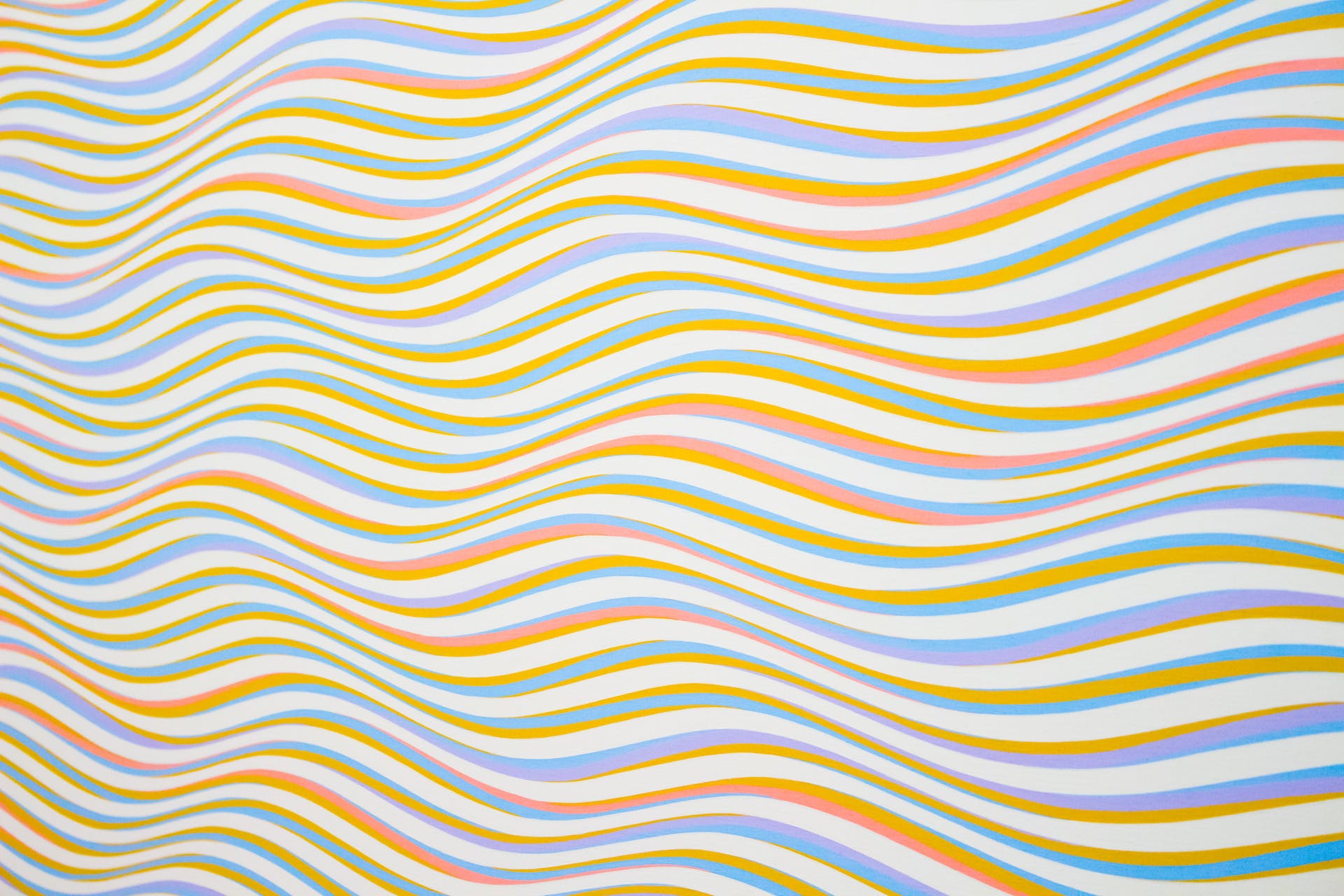
Scroll

Loop

Static